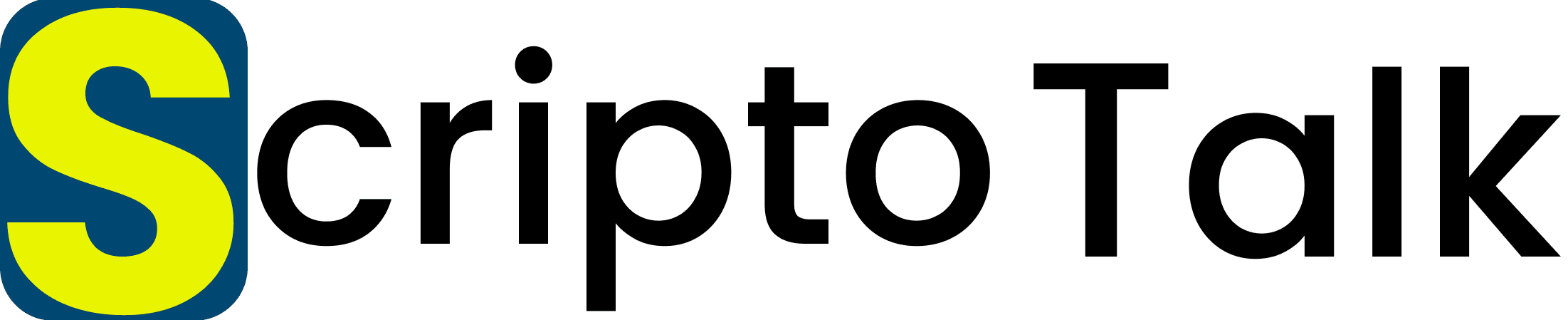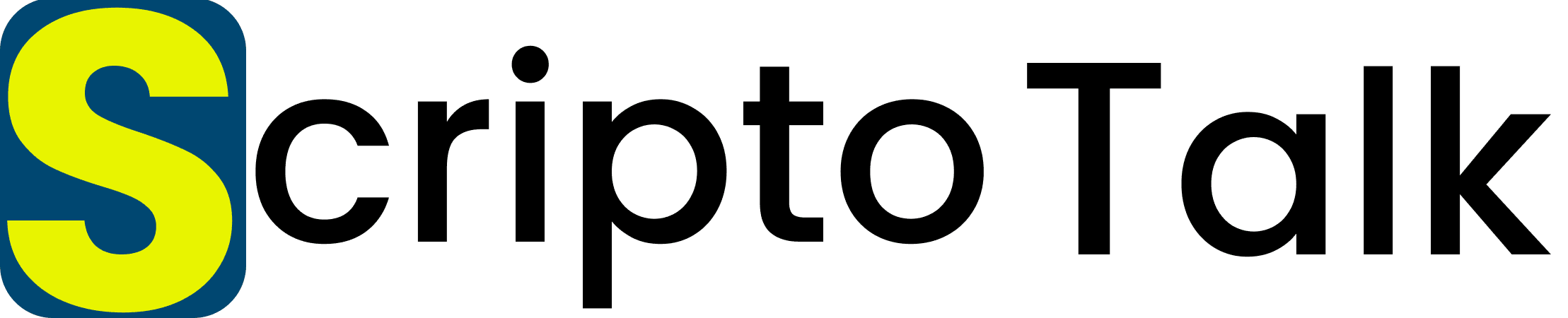Are you looking to turn off directory indexing in WordPress?
Allowing directory browsing can expose sensitive information to hackers, potentially leading to security vulnerabilities in your site’s plugins, themes, or even your hosting server.
In this article, we’ll walk you through the steps to disable directory browsing in WordPress.
What Does Turn-Off Directory Browsing in WordPress Do?
Whenever someone visits your website, your web server processes that request. Typically, the server sends an index file like index.html to the visitor’s browser. However, if the server cannot locate an index file, it may display all the files and folders in the requested directory instead.
This feature, known as directory browsing, is often enabled by default on many hosting servers. If you’ve ever encountered a webpage that lists files and folders instead of displaying content, you’ve experienced directory browsing firsthand.
The issue with directory browsing is that it can expose the files that constitute your website, including all the themes and plugins you use, to potential hackers. If any of these themes or plugins have known vulnerabilities, hackers can exploit this information to gain control over your WordPress site, steal your data, or perform other malicious activities.
Additionally, attackers might use directory browsing to access sensitive information within your files and folders. They could even duplicate your website’s content, including materials you usually sell, like ebooks or online courses.
For these reasons, disabling directory browsing in WordPress is recommended to enhance your site’s security.
Why Disable Directory Indexing in WordPress?
Protecting Sensitive Files
By disabling directory indexing, you prevent unauthorized access to your files. This is crucial for safeguarding sensitive information and maintaining the integrity of your website.
Enhancing Website Security
Disabling directory indexing adds an extra layer of security, making it harder for attackers to gain insight into your site’s structure and potentially exploit vulnerabilities.
SEO Benefits of Disabling Directory Indexing
While directory listing isn’t a direct SEO factor, preventing unwanted content from being indexed can help maintain the quality and relevance of your site’s searchable content.
Methods to Disable Directory Indexing in WordPress
Using .htaccess File
The .htaccess file is a powerful configuration file used by Apache web servers to manage website access and security. By adding a simple directive, you can disable directory indexing.
Apache Disable Directory Listing
A software Apache, a popular web server software, allows users to disable directory listing by configuring the server settings, which helps keep the server secure.
Apache Do Not Allow Directory Listing
To disable directory listing in Apache using a .htaccess file, add the line Options -Indexes to the file in the directory you want to protect. This prevents users from viewing directory contents if no index file is present. No server restart is needed; changes take effect immediately.
Apache Block Directory Listing
To further secure your website, you can use Apache settings to block directory listing entirely, preventing any unauthorized file browsing.
Using .htaccess to Disable Directory Indexing
What is .htaccess?
The .htaccess file is a configuration file for Apache web servers, allowing directory-specific settings. It’s used for URL rewriting, access control, directory listing control, custom error pages, security enhancements, and caching rules. By placing a .htaccess file in a directory, you can manage these configurations without altering the main server settings.
Adding No Index Directive
To prevent directory listing, you’ll need to insert some code into your site’s .htaccess file. You can locate this Using an FTP client or use the file manager in your WordPress hosting control panel to reach this file. If you’re new to FTP, refer to our comprehensive guide on connecting to your site via FTP. Once connected, navigate to your website’s ‘public’ folder and locate the .htaccess file. You can edit the .htaccess file by downloading it to your desktop and opening it with a text editor like Notepad.
At the end of the file, add the following code:
Options -IndexesIt will look like this;
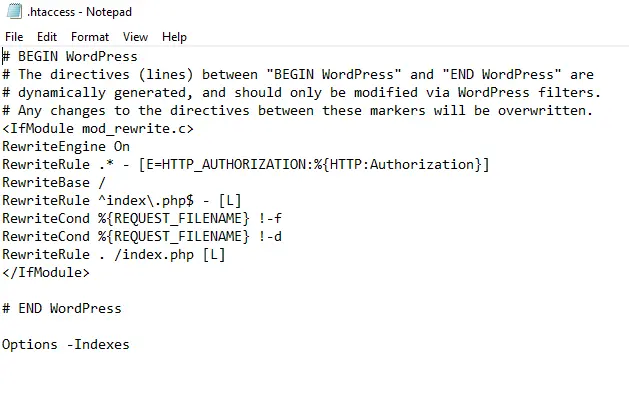
After finishing, save your .htaccess file and upload it back to your server using an FTP client.
Plugins for Disabling Directory Indexing
Directory listing, when enabled, allows anyone to view the contents of directories on your website. Enabled directories can expose sensitive files and information, posing a significant security risk. Turning off directory listing is an essential step in securing your website. Here’s a quick guide on how to use plugins to achieve this:
Install a Security Plugin: Choose a reputable security plugin like Wordfence, iThemes Security, or Sucuri Security. These plugins offer comprehensive security features, including disabling directory listing.
Navigate to Settings: After installing and activating the plugin, go to the plugin’s settings or dashboard. The plugin is usually accessible from the WordPress admin menu.
Locate Directory Listing Options: Look for an option related to directory listing or file permissions. Directory Listing Option might be under a section like “File System Security,” “System Tweaks,” or “Advanced Settings.”
Disable Directory Listing: Toggle the setting to turn off directory listing. Some plugins require you to save changes or confirm your action.
Verify Configuration: After making changes, verify that the directory listing is disabled. You can do this by attempting to access a directory without an index file (e.g., yoursite.com/wp-content/uploads/). You should see a “403 Forbidden” error or a similar message indicating that the directory listing is disabled.
Looks like this:
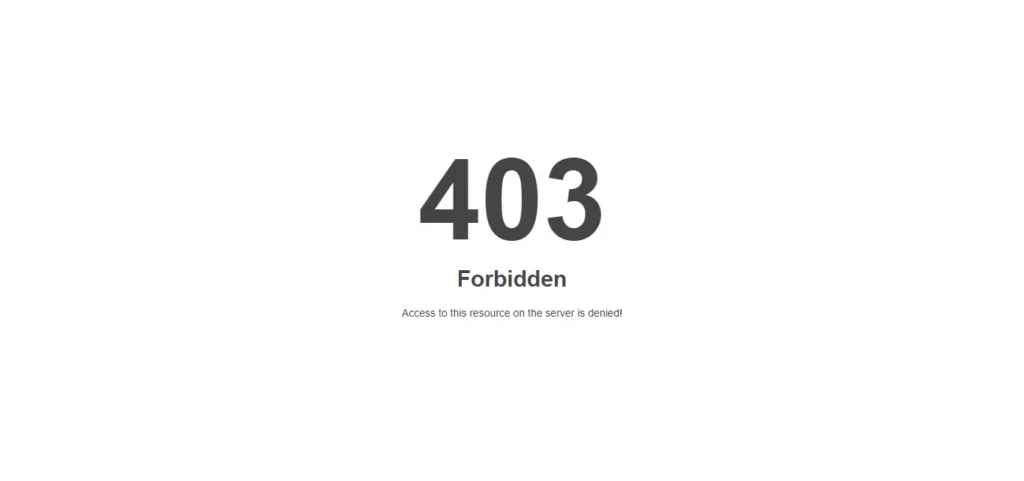
Impact of Disabling Directory Indexing on User Experience
Turning off directory indexing on a website can significantly impact user experience. Directory indexing allows users to view a list of files in a directory when no index file (like index.html or index.php) is present. While this can sometimes help users find content that might not be directly linked to the site, it can also lead to several issues:
Security and Privacy: Disabling directory indexing prevents users from seeing the directory’s contents, which can protect sensitive files and information from being easily accessible. This can increase the user’s trust in the website’s security practices.
Professionalism and Control: When directory indexing is disabled, users are directed to properly designed web pages rather than a raw file list. Turning off the directory helps maintain a professional appearance and ensures users interact with content as intended by the website owner.
User Navigation: Users rely on the site’s navigation structure without directory indexing. This can be beneficial if the site is well-organized and user-friendly. However, if the navigation could be better, users might find it easier to locate specific files or information.
Error Handling: When a directory lacks an index file, users might encounter a 403 Forbidden error. Proper error handling can guide users to the main content, improving the overall experience and reducing frustration.
Conclusion
In conclusion, directory indexing can be turned off on WordPress by modifying the .htaccess file or using security plugins that offer this feature. Turning off directory indexing enhances the security of your website by preventing unauthorized access to your directories and their contents. It also maintains a professional appearance and ensures that users interact with the site as intended. Implementing this measure and other security best practices helps protect sensitive information and improves overall user trust in your website.